After a period of successful beta testing, Microsoft Security Essentials (MSE) is final! MSE is independently certified by West Coast Labs and is backed by Microsoft's global security response team. Most importantly, MSE is built on the same core security technology used in Microsoft Forefront, the enterprise version for businesses.
MSE is free for personal use and can be downloaded directly from the dedicated Microsoft web site at http://www.microsoft.com/security essentials.
In the event you are replacing a security suite with Microsoft Security Essentials, it will be necessary to install a replacement software firewall or activate the Windows Vista or Windows 7 Firewall. Online Armor Free and Agnitum Outpost Firewall are free for personal use.
About Microsoft Security Essentials:
Simply stated: Microsoft Security Essentials (MSE) is an antivirus, anti-malware, anti-spyware software providing real-time protection for your home computer.
System Requirements:
- Genuine Windows XP, (Service Pack 2 or Service Pack 3), CPU clock speed of 500 MHz or higher, and 1 GB RAM or higher (and Windows XP Mode in Windows 7).
- Genuine Windows Vista (Gold, Service Pack 1, or Service Pack 2) and Genuine Windows 7, CPU clock speed of 1.0 GHz or higher, and 1 GB RAM or higher.
- VGA display of 800 × 600 or higher.
- 140 MB of available hard disk space.
- Internet Browser:
- Windows Internet Explorer 6.0 or later.
- Mozilla Firefox 2.0 or later.
Installing Microsoft Security Essentials:
Note: If you used the Beta version of MSE, upgrade to latest version of Microsoft Security Essentials
Installing MSE is essentially the same as installing any other software. There is a license agreement to accept:
After accepting the license agreement, click the installer Validate button in order to validate your copy of Microsoft Windows. Following validation, MSE is ready to install.
Important:
Because MSE is an antivirus software, it is necessary to first remove other antivirus software programs installed on the computer. Although the software should be completely removable through Control Panel -> Add/Remove Programs, see Antivirus Product Removal Tools for links to the removal tools for left-overs from incomplete uninstalls.
You are now ready to complete the installation:
Using Microsoft Security Essentials:
MSE has a simple-to-use tabbed interface, starting with the Home tab, which allows you to select the scan options.
The Custom scan provides a list of the drives on the computer to select, with the ability to drill down to the folder level.
To scan a specific file, such as a newly downloaded program prior to installation, navigate to the file, right-click and select the option to Scan with Microsoft Security Essentials.
After installing MSE and prior to scanning, be sure you have the latest updates. Go to the Update tab and click Update. MSE will check for and install any available updates.
The latest MSE definitions are also available from the Malware Protection Center.
For additional information, or if you are unable to download the latest updates, refer to Microsoft Knowledge Base Article KB 971606, "How to manually download the latest definition updates for Microsoft Security Essentials".
The history tab provides information on all items that were detected, quarantined or that were detected but you allowed to run on your computer:
Microsoft Security Essentials Settings:
Scheduled scan: Here you schedule when you would like MSE to scan your PC for threats in addition to checking for virus and spyware definitions.
Default actions: Lets you decide how to handle detected threats, by letting you define the default action for each alert level such as Severe, High, Medium, or Low.
Real-time protection: Alerts you when viruses, spyware or other potentially unwanted software attempts to install itself or run your computer.
Excluded files and locations: When you run a scan or use real-time protection, you can exclude certain files and locations.
Excluded file types: You can exclude certain file types. Excluding certain file types can help speed up the scan, but may leave your computer less protected.
Excluded processes: Allows you to exclude certain processes that run on your PC, examples include .cmd, .bat, .pif, .scf, .exe, .com or .scr.
Advanced: Provides a wide grouping of options for scanning archived files such as .ZIP and .CAB.
I am a firm believer in using System Restore before making any system changes, a particularly nice feature of Microsoft Security Essentials. This setting is the pre-checked option to "Create a system restore point before applying actions to detected items." In the event a false/positive should occur, using System Restore will quickly resolve the issue. I am not aware of any other antivirus software using that feature.
Should you use USB flash drives on public computers, I strongly recommend checking the box to "Scan removable drives". This option is not pre-checked so it will be necessary to make that change.
Microsoft SpyNet: Just like Windows Defender, MSE includes support for Microsoft's online community for responding to potential threats.
More:
If you believe the files on your computer are viruses, spyware or other malicious software that should be detected by Microsoft Security Essentials, but have not been detected, you can send these files to Microsoft.
To submit potential virus or spyware to Microsoft
- Go to the Microsoft Malware Protection Center and follow the instructions to submit the potential virus or spyware
- Microsoft will analyze the submitted files and update the detection capabilities in Microsoft Security Essentials Beta as appropriate, based on the results of the file analysis.
Additional Help and How-to information, including an installation video are available at Microsoft Security Essentials.
It’s easy to tell if your PC is secure — when you’re green, you’re good. It’s that simple.
PressPass: Microsoft’s New Tool in the Fight Against Malware Free to Consumers
Clubhouse Tags: Clubhouse, family, security, How-to, antivirus,
Remember - "A day without laughter is a day wasted."
May the wind sing to you and the sun rise in your heart...



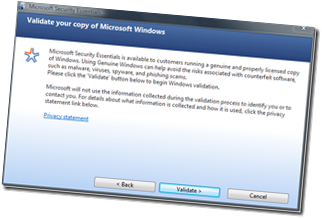






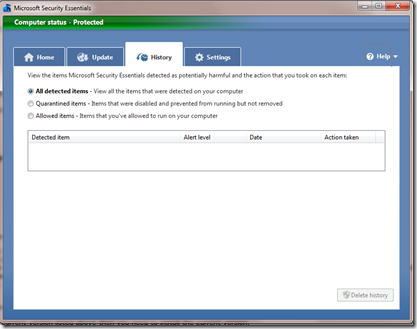
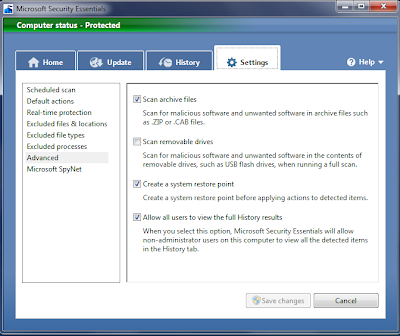

Thanks for the nice detailed review.
ReplyDelete